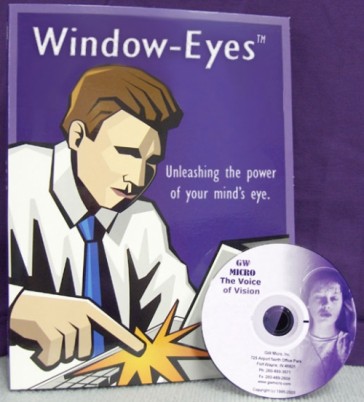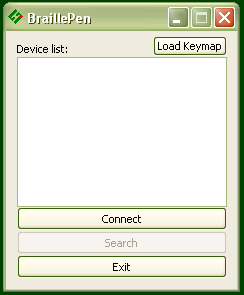Window-Eyes 7.5.2 or higher
To set up the BraillePen 12 as a keyboard and display for Window-Eyes: First of all you need to pair your BraillePen with your computer using the default Bluetooth connection set up. Remember to assign the lowest possible COM port number. Note down the number because you will need it later when configuring Window-Eyes. Turn your BraillePen on and connect your newly added Bluetooth device. Once your BraillePen has been paired with and connected to your computer follow these steps … Read more
BraillePen 12 (Touch) with Jaws 15 and higher
To set up the BraillePen12 (Touch) as a keyboard and display for Jaws: Pair your BraillePen 12 (Touch) with your PC Run the driver setup.exe program and follow the prompts You may need to restart Jaws For questions about Jaws go to www.freedomscientific.com. For questions about BraillePen 12 Touch please contact your distributor. The driver can be downladed here: BP12T driver for Jaws BraillePen 12 (Touch) keystrokes for use with Jaws
Dolphin Supernova and the Dolphin Pen
BraillePen12 with Dolphin Supernova and the Dolphin Pen To set up the BraillePen12 as a keyboard and display for Supernova: In Supernova, Select control Panel, Popup Menu, Configuration, SAM Setup. Select EasyLink 12 from the list box Press the Configure button Select the Manual Configuration radio button Turn on your BraillePen12 using space + dots 1, 3. Press the Bluetooth Find button in the SAM dialog and wait for a minute. When your BraillePen has been detected, press the OK … Read more
BraillePen Write
The BraillePens can act as fully-functioning Windows keyboards, with all the capabilities of a standard PC keyboard. BraillePen Write software, which enables this, is supplied with every BraillePen and BraillePen 12. You can also configure special keymaps, so that they can be used for 6-key entry into specialist programs such as Braille Translation software. We have included this part of the User Guide, so you can see how BraillePen Write works. To use either of the BraillePens as an external … Read more
Making the connection to desktop computer
Making the Bluetooth Connection The BraillePens support Bluetooth connections with the main types of Bluetooth providers. These may be built in to a device, or they may be a USB-based add-on for a PC or netbook. On phones and similar devices, the BraillePens connect automatically with Apple devices running iPhoneOS4, manually with Nokia phones running SymbianOS and automatically with our own software BraillePen Mobile running on a Windows Mobile PDA or Smartphone. On a PC or netbook running Windows XP … Read more