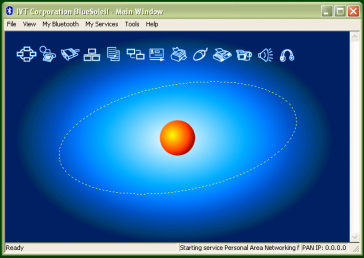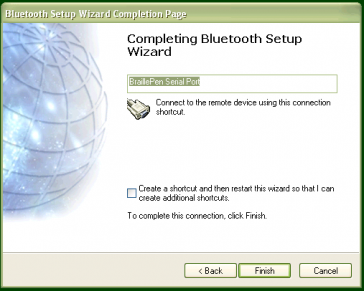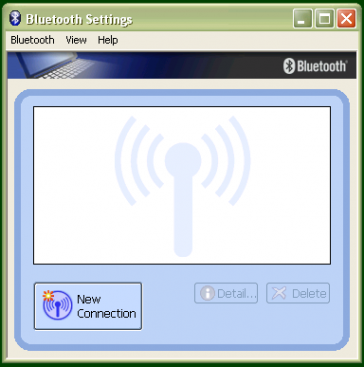Pairing with the BlueSoleil drivers
Although the BlueSoleil USB Bluetooth adapter comes with software for pairing, it is quite inaccessible. For pairing with these drivers between your PC and BraillePen, we would advise that you seek sighted assistance. BlueSoleil’s software installs under Programs in the Start Menu. Once the software is running, a dialog comes up with a graphical representation of an orange ball which is to be clicked. However, there is also a menu item under My Bluetooth to discover Bluetooth services. Unfortunately, once … Read more