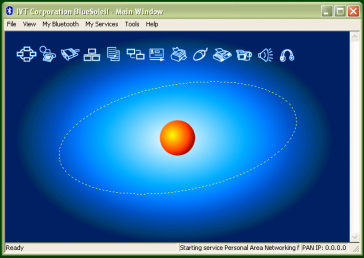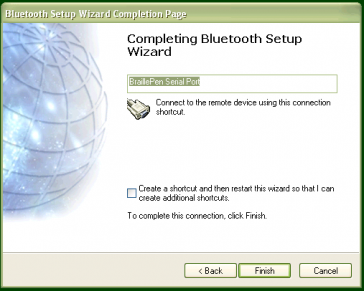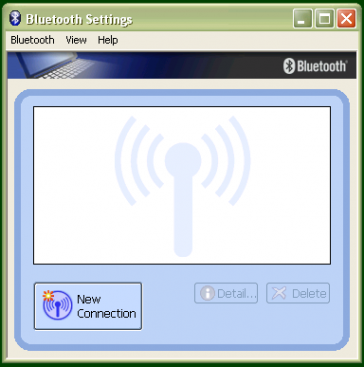BraillePen 12 Touch One-Handed Mode
The BraillePen 12 Touch allows for one-hand operations. It goes even one step further by letting the user use only one finger to have a complete control of the unit and applications running on devices paired with the BP12T. In this mode the user can decide how they want to push the keys. You can either press every key separately, or press several keys together. Press and release the following keys in a sequence: Space, dot 1, dot 3, Space … Read more
BraillePen 12 (Touch) Clipboard
Introduction BraillePen 12 (Touch) has a built-in feature called the Clipboard. You can use it at any time without having to connect your keyboard with any device. Information entered from the Braille keyboard is saved immediately into the BraillePen’s memory. You can also review what you have typed using the two Pan keys. If needed, you can transfer the content of your Clipboard to a different device, e.g. iPhone, using the Bluetooth connection. It needs to be remembered that the … Read more
Pairing with the BlueSoleil drivers
Although the BlueSoleil USB Bluetooth adapter comes with software for pairing, it is quite inaccessible. For pairing with these drivers between your PC and BraillePen, we would advise that you seek sighted assistance. BlueSoleil’s software installs under Programs in the Start Menu. Once the software is running, a dialog comes up with a graphical representation of an orange ball which is to be clicked. However, there is also a menu item under My Bluetooth to discover Bluetooth services. Unfortunately, once … Read more
Pairing with the Broadcom WIDCOMM® Bluetooth Adaptor
To run the pairing software, go first to the control Panel and click Bluetooth Configuration. Again, make sure that Bluetooth is enabled; right-click on the Bluetooth icon in the system tray, and if it isn’t enabled, click to enable. Clicking on Bluetooth Configuration will start a Wizard. Make sure your BraillePen is on, and you have heard the triple-beep. Then click Next. The next dialog will show any Bluetooth devices within range. The default setting is „show all devices”; it … Read more
Pairing with the Toshiba Bluetooth Adapter
Once the Toshiba Bluetooth software has been installed on your PC or netbook, make sure that Bluetooth is enabled on your netbook. If the icon in the system tray shows red on blue, Bluetooth has been turned off. You can right-click on the Bluetooth icon in the system tray to check whether Bluetooth has been disabled; there will be a menu item “Enable Bluetooth Radio” if Bluetooth is off. Once Bluetooth is enabled, the icon will return to white-on-blue, and … Read more