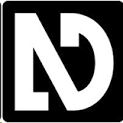NVDA driver for BraillePen 12 or BraillePen 12 T
Here is the NVDA Add-On driver that will support all BraillePen 12 models (BraillePen 12 and BraillePen 12 Touch): BraillePen12NVDAdriver To install please: – save the BraillePen 12 NVDA add-on driver into a folder (note the name of your folder) – Run NVDA and choose Tools -> Manage Add-Ons… – In the dialog that will open please click „Install” and find the folder where you have placed BP12 driver, then confirm – the driver will install and NVDA screen reader … Read more
NVDA driver for BraillePen Slim
Here is the NVDA Add-On driver that will support all BraillePen Slim: BraillePenNVDAdriver To install please: – save the BraillePen Slim NVDA add-on driver into a folder (note the name of your folder) – Run NVDA and choose Tools -> Manage Add-Ons… – In the dialog that will open please click „Install” and find the folder where you have placed BP driver, then confirm – the driver will install and NVDA screen reader will reload – after the driver is … Read more
CSUN 2016 Conference in San Diego, California – see us there!
See us at CSUN 31st Annual International Technology & Persons with Disabilities Conference booth 605C as usual! March 23rd – 25th, 2016. Assistive technology can transform the lives of people with disabilities. The latest in the field of assistive technology will be the focus of the world’s largest gathering of people who develop or use assistive technology, taking place later this month in San Diego. #CSUN’s 31st Annual International Technology and Persons with Disabilities Conference is dedicated to presenting and exploring new … Read more
Moving the Cursor in your Applications
BraillePen 12 Touch makes the system and application navigation efficient and convenient. You have three methods with which you can control text on your BraillePen 12 Touch braille display: Pan keys Rotor settings (with iOS devices) ActiveTouch Cursor Routing. Although BraillePen 12 Touch is so compact and easy to work with, you can further improve your navigation by using ActiveTouch Cursor Routing. The system is based on a 12-channel Touch Sensor and does not require any physical routing keys. All … Read more
BraillePen 12 and BraillePen 12 Touch Menu
BraillePen 12 Touch has its own internal menu. It allows you to customize certain settings. The settings are as follows: Battery indicator Sleep time x minutes Feedback beep Cursor delay (BP12T only) Vibrate (BP12T only) Cell test Key test Cursor test (BP12T only) BT test (Bluetooth test) Firmware version Cbrd run Exit To enter the menu, Press space control immediately after you turn the unit on. Do not wait for any beeps or chirps. You navigate among the menu items … Read more