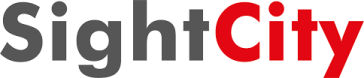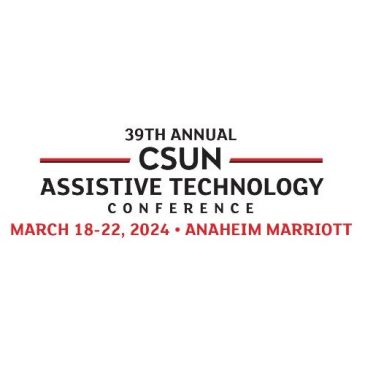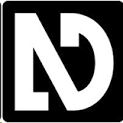Join Us at the CSUN Assistive Technology Conference 2025!
We are thrilled to announce our participation in the 40th Annual CSUN Assistive Technology Conference, taking place from March 11-14, 2025, at the Anaheim Marriott in California. Visit us at booth #509 to explore our groundbreaking assistive devices: BraillePen 24: The thinnest Braille notetaker available, designed to enhance accessibility and independence. Mountbatten Brailler Tutor: A comprehensive Braille learning center that combines education with fun, perfect for students and teachers alike. PIAF Tactile Image Maker: A revolutionary tool for creating instant … Read more